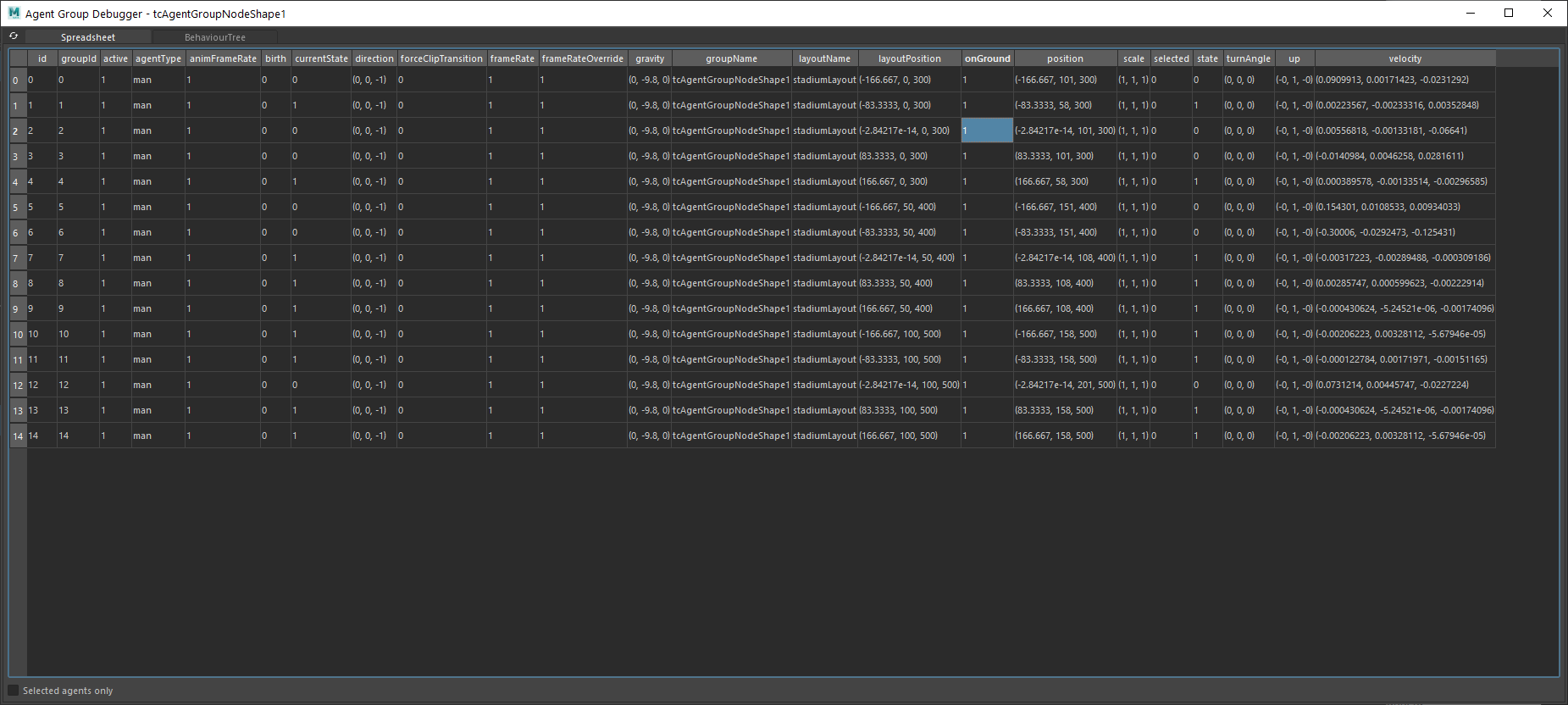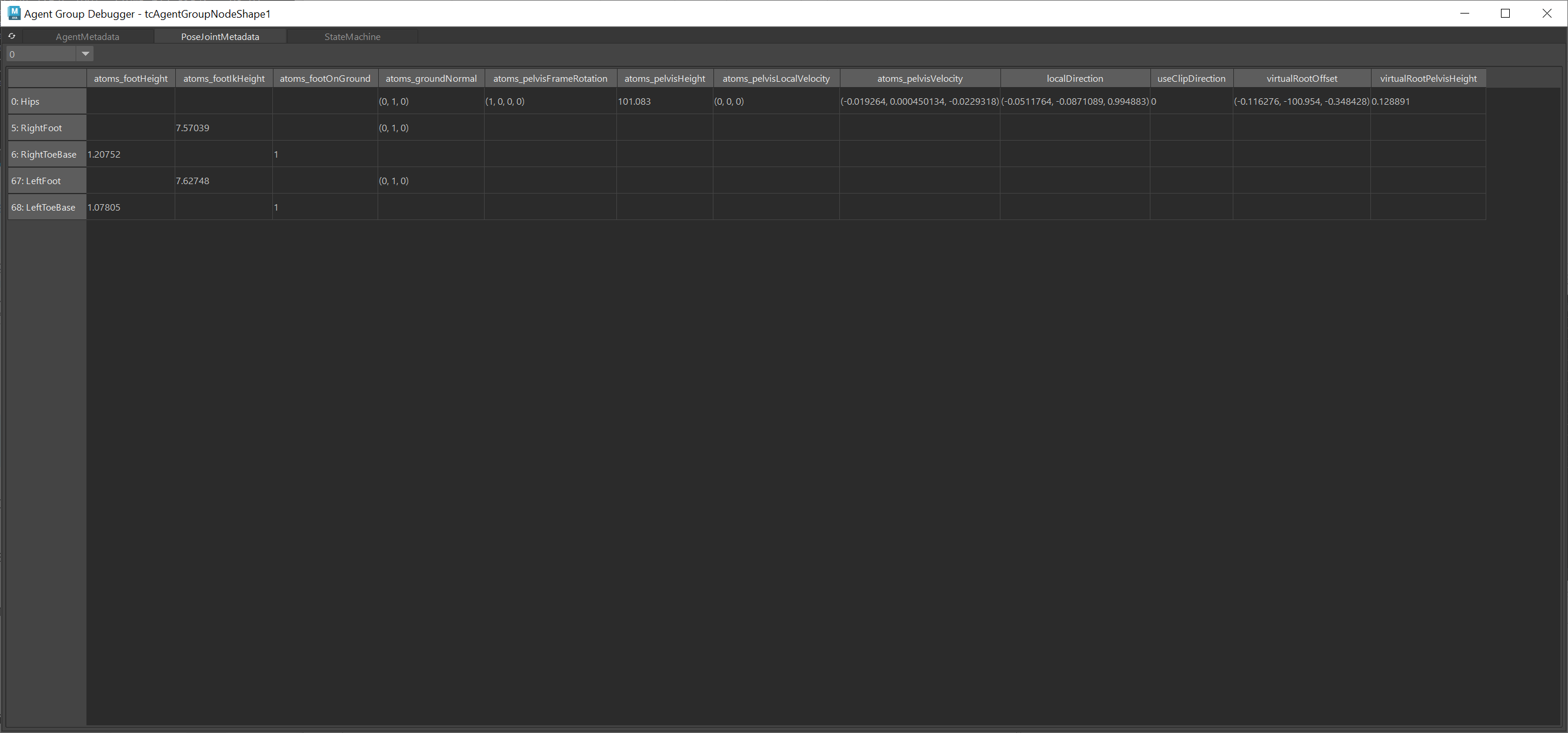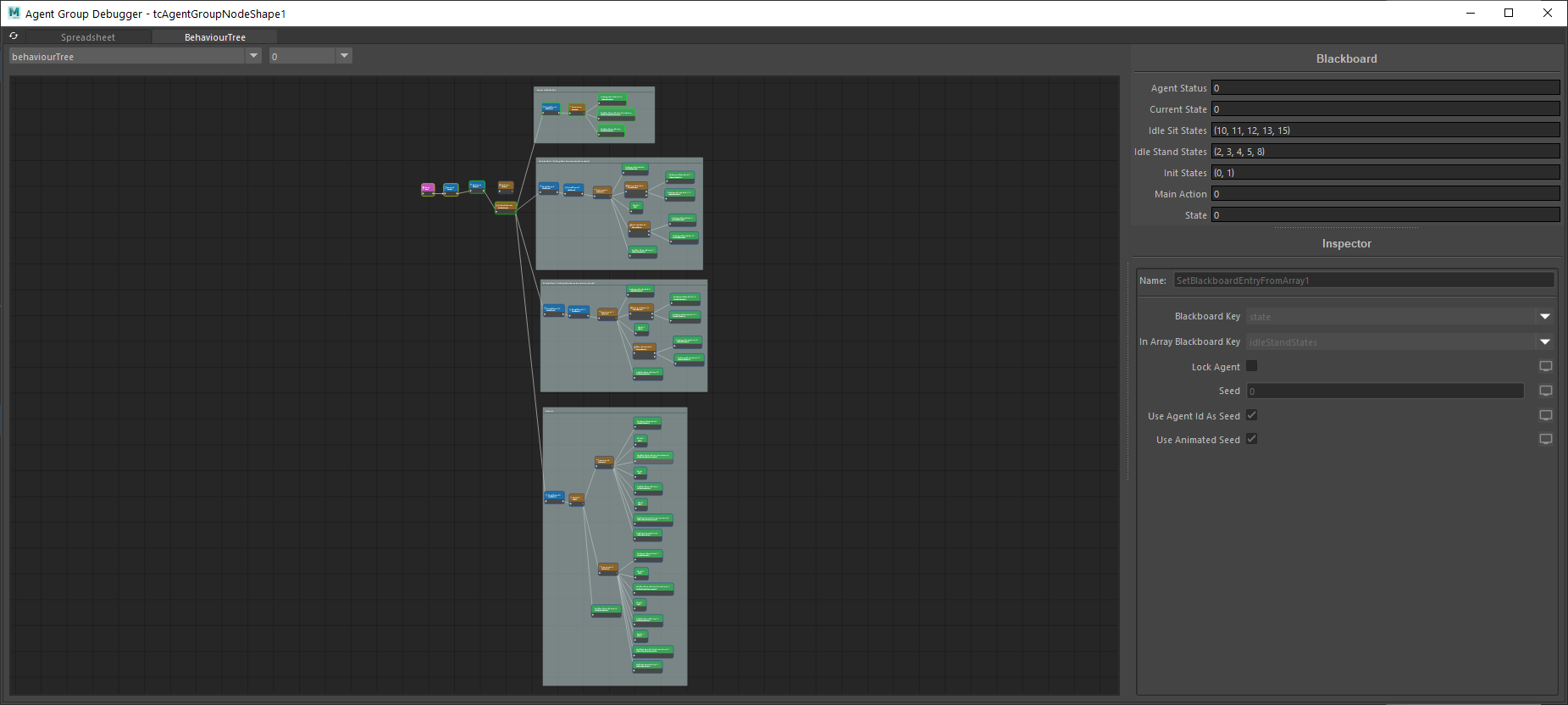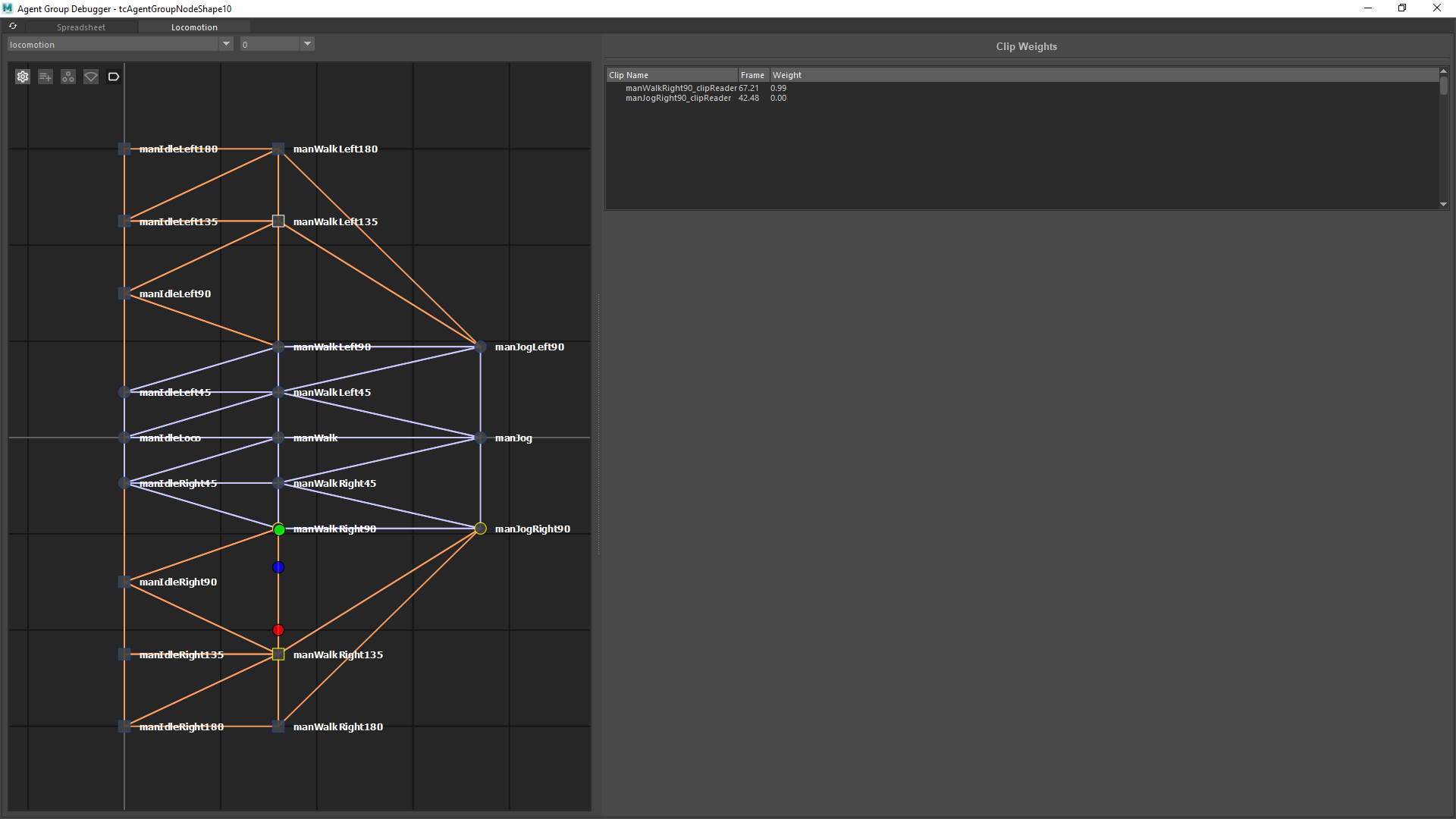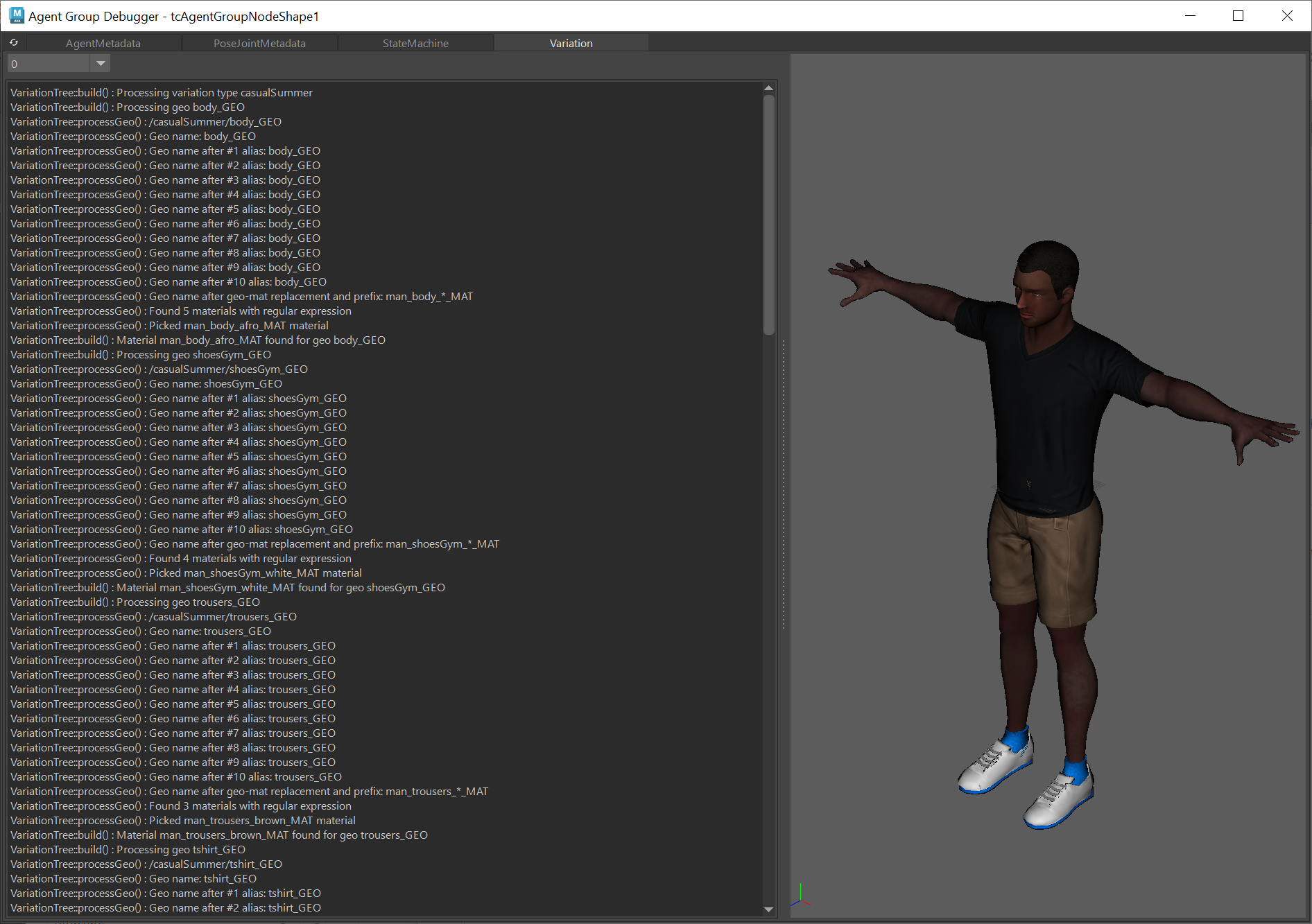Debugger
From Atoms 4.0, a new debugger tool is provided.
With the debugger you will be able to see the metadata values of the agents belonging to an agent group and the current state of the behaviour tree of an agent.
Agent Metadata
The Agent Metadata tab shows the metadata values of the agents belonging to an agent group.
The header on top shows all the metadata available and each row represents the metadata values for an agent.
Agents are easily identifiable via the groupId column.
Users can select cells from the spreadsheet and copy them (CTRL + C) so they can take them to another application.
Pose Joint Metadata
The pose joint tab shows the metadata values belonging to an agent pose.
The agent can be selected with the combo box at the top of the UI.
The spreadsheet only shows joints with metadata, all the other joints are filtered out.
The header on top shows all the metadata available and each row represents the metadata values for the current agent pose.
Users can select cells from the spreadsheet and copy them (CTRL + C) so they can take them to another application.
Behaviour Tree
The Behaviour Tree tab is only visible when your agent group has a BehaviourTree module and shows the current state of the behaviour tree for an agent.
You can select which behaviour tree to show and the agent from the top bar.
Only the behaviour trees applied to the current agent group will be visible in the drop down, while agents can be selected by groupId in the agent drop down.
The right section of the window will display the current values of the blackboard as well as the attribute values for the selected node. Both of these widgets are not editable.
The blackboard will display a red border for a field whenever the value changes.
During the simulation, node borders could change color depending the current state of each node:
- Blue: no state
- Yellow: running
- Red: failure
- Green success
All the active connections will have a white circle travelling along their paths if they are connecting two "running" nodes.
State Machine
The StateMachine tab is only visible when your agent group has a StateMachine module and shows the current status of the state machine for an agent.
The agent can be selected with the combo box at the top of the UI.
The state currently playing will be highlighted with a green color, while the state which is going to be played next in the queue will be highlighted in yellow.
The debugger will also show on the right the weights for the clips currently being played, the states to which they belong and the state weights.
Finally on the bottom right of the UI you can find the state queue, this can be particularly useful to understand the current status of the state machine and which states will be played next.
Whenever a Locomotion state is being played the locomotion debugger will show up at the bottom of the UI.
Locomotion
The Locomotion tab is only visible when your agent group has a Locomotion module and show the current status of the locomotion for an agent.
On the right a list shows the current weight of the clips currently playing.
The graph displayed is the same defined within the Atoms UI, three circle indicators will move on the graph during the simulation:
- Green circle: displays the position currently used for playing the animation.
- Blue circle: displays the average position calculated by the internal Atoms graph based on the parameters provided trough the Behaviour Module attributes.
- Red circle: displays the input position provided to the Atoms graph. The input position is defined by the targetLinearVelocity (X value) and targetAngularVelocity metadatas (Y value).
Variation
The Variation tab helps you debug why variations end up including the final geometries and materials.
At the top can select the agent you want to debug by changing the ID in the combo box.
The log on the left shows all the steps taken by Atoms to build such variations. The log can be quite verbose, it is so to contain all the information necessary to assess why a variation looks in a certain way.
Related content
Copyright © 2017, Toolchefs LTD.