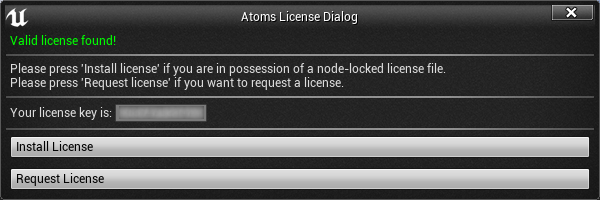Getting the Mac Address (Node locked)
Maya and Houdini
After installing the plug-in:
- Load the plugin and you will be prompted the following message box.
- Copy the text in the license key field and click on the "Request license" button.
Unreal
After installing the plug-in:
- Open the Atoms Crowd menu and click on "Licensing". The dialog below will pop up.
A message "Valid license found!" will be displayed at the top of the window in case you have already a valid license installed. - Copy the text in the license key field and click on the "Request license" button.
Other softwares
This is valid only for Atoms 6
Windows
- Go inside the bin folder of your Atoms installation.
- Open the Licensing Tool folder and click on the LicensingTool.exe file. The window below will appear.
- Copy the text in the license key field and click on the "Request license" button.
Linux
You will need to download and run rlmutil.
- Download rlmutil from the download page.
- Open a terminal (Linux).
- cd to the folder where rlmutil was downloaded.
run:
./rlmutil rlmhostid etherThis will display one or more MAC addresses, always copy the first one.
- Go to the My License page on Atoms website.
, multiple selections available,
Copyright © 2017, Toolchefs LTD.