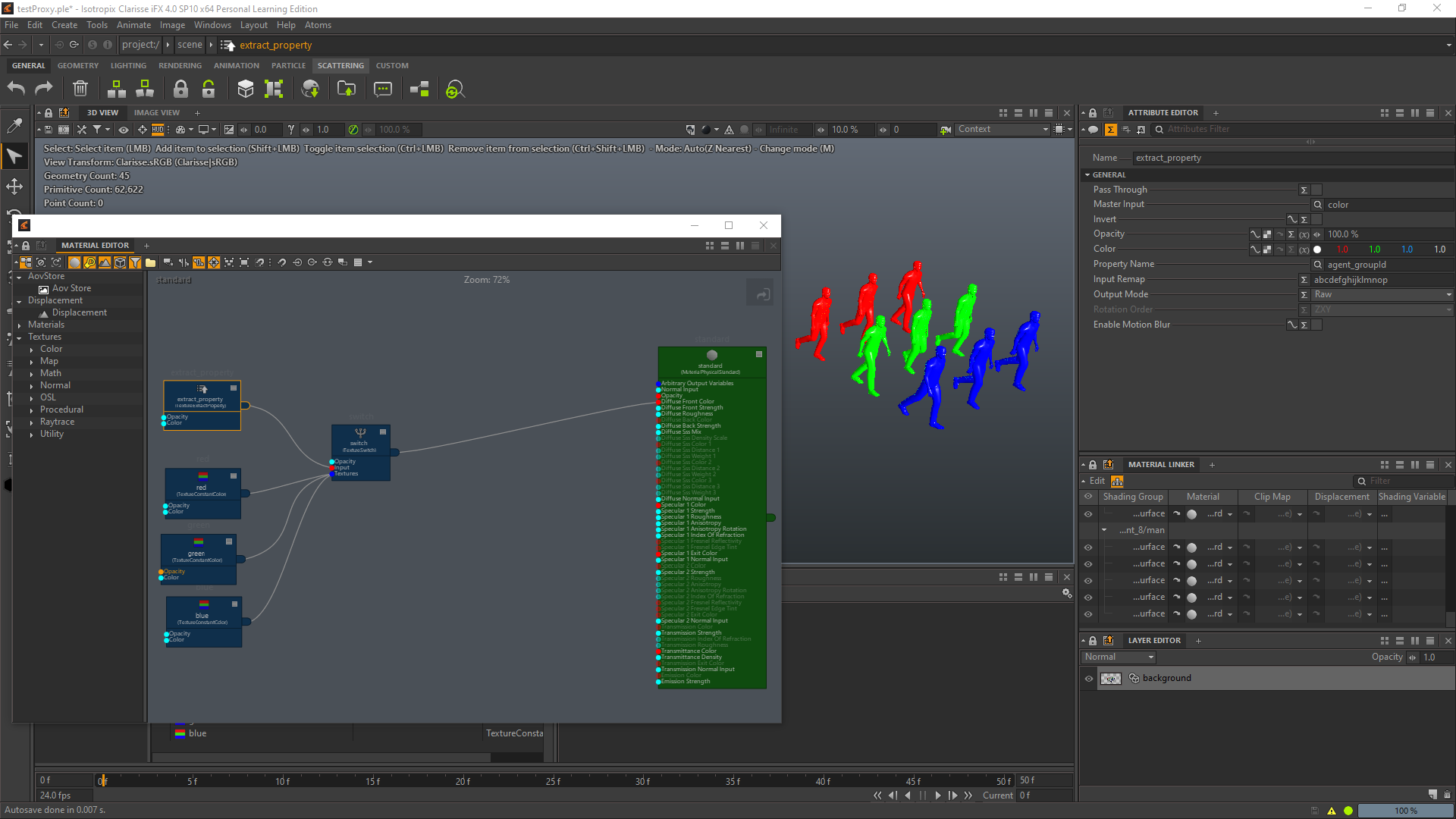This section contains a tutorial about Atoms Clarrise workflow. Please refer to the reference guide to know more about the atoms proxy parameters.
Import an atoms cache
In order to render an Atoms cache in Clarisse, you should use the atoms proxy node. First create an atoms cache in Maya or Houdini.
- Create an "AtomsProxy" node via the menu Create > Atoms > Atoms Proxy Bundle.
- With the new Atoms Proxy selected, scroll down to the bottom of the attribute editor.
- In the cachePath parameter of the AtomsProxy node pick the cache file (the file named youCacheName.atoms).
- In the variationsPath parameter pick the variation json file (if you have one) and change the draw_mode to "Variation". if you don't have a variation json you can keep the draw_mode to "Skin".
The proxy node will create all the relevant geometries for the cache agents and they will be accesible in the material linker where you will be able to connect them to any scene material.
Depending on the draw_mode different geometries will be created for each agent.
Filter agents
To filter agents set the agentIds parameter with the syntax: "2-10" or "!(2-10)".
Override agent variations
To change the agent variations, you can use the following syntax: agentId@variationName.
For instance: 1@casualAutumn_1 (if you want to provide multiple variation overrides use "," as separator).
Exposing Metadatas as mesh properties
Set the "metadata" attribute to "Mesh + Agent".
Create a new standard material, apply it to all agents in the proxy.
Open the material:
- Create three constant colors; red, blue and green
- Create an extract property node and set the property to "agent_groupId"
- Create a switch and set its mode to "Value"
- Connect the extract property node to the input attribute of the switch, then connect all constant colors to the textures attribute.
Your agents should now change color depending on their groupId.
Connecting Clarrise materials
It is possible to connect automatically clarisse materials via the menu Atoms > Assign Atoms Proxy Shading Groups.
Before you can run this action you must have an Atoms Proxy selected in the scene. Your scene materials must be named correctly in order to be applied to each agent shape.
- In skin mode the materials should follow this naming convention "$(agentTypeName)_$(shape_name)" (i.e. man_body_GEO)
- In variation mode the materials should be named as the materials in the variation json assigned to your atoms proxy (you can use the variation manager in Maya or Houdini to check the names).