
Node locked licenses on Linux:
On Linux you have to set the TOOLCHEFS_LICENSE_PATH environment variable.
First make sure the TOOLCHEFS_LICENSE_PATH environment variable is defined in your host software:
On Linux, you can set the environment variable with your preferred method. The default value is "/opt/Toolchefs/Licenses/atoms.lic".

Get your license key as described at Getting the Mac Address (Node locked).
On the license page, accept the terms of agreement. Then paste the license key in the "License Key" field and click on the "Store" button.
The license key is used by our website licensing system to generate your licenses and it gets stored on our website. You can erase it at any time by pressing the "Remove" button (please note, you need to keep your license key stored while requesting a license).
At this point you can request a PLE license. Select the option and follow the instructions.
Download the license from the My License page.
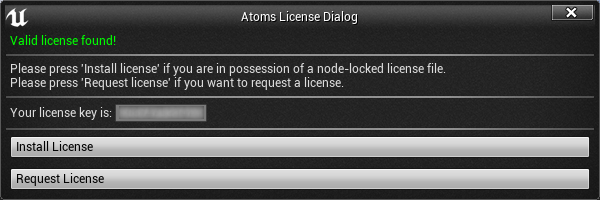
Install your license by pressing the "Install license" button on the license dialog.
Download the license or licenses from the table on the My License page and install your license by pressing the "Install license" button on the license dialog used when retrieving the license key.
On Linux, please make sure you have created TOOLCHEFS_LICENSE_PATH environment variable in your system.
Windows: Download the license or licenses from the table on the My License page and open the License Tool which can found inside the bin folder of your Atoms Installation. Install your license by pressing the "Install license" button on the License Tool used when retrieving the license key.
Linux: Download the license or licenses from the table on the My License page and move them in the path pointed by the TOOLCHEFS_LICENSE_PATH environment variable.
Please note, installed licenses should be named "atoms.lic" (for Atoms VFX) and "atomsRealtime.lic" (for Atoms RT). |